Using Directories:
One of HomeFree's most popular functions is the ability to create multiple directories for your page.These directories can be used to store your images, html files or anything else that you want to put in them. They are completely web accessible, and deletable.
How do I change directories?
To change your current directory, login to file manager and look for a drop down list containing a list of all of your directories. Select the directory to go to, and click "Jump to directory", you will then be taken to the right directory.
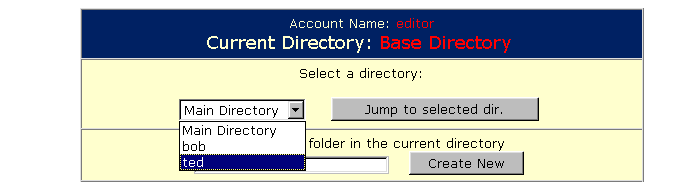
How do I create a directory?
To create a directory, login to the file manager and look for a drop down list with the name of the directory that you are in. Select the directory that you wish to create a directory in (for instance if you want the directory to be user/images, go to the main directory). Once you have selected your directory, go to the next line where it says "Create a new folder in the current directory " and type in the name of the directory you with to create then click "Create New". The file manager program will then be reloaded and a message will appear telling you if the directory was made or not.

How do I delete a directory?
To delete a directory, login to the file manager and look for a drop down list with the name of the directory that you are in. Select the directory that you wish to create a directory in (for instance if you want the directory to be user/images, go to the main directory). Once you have selected your directory, look for a line that says "Folders residing in the directory: The Directory Name", then look down at the following lines where each of your folders will appear with a clickable circle next to them. Click the circle of the directory that you wish to delete and then click the "Delete Folder" button. You will then be taken to another page that will prompt you to confirm that you want to delete the directory. If you still wish to delete the directory, simply click "Delete this directory", otherwise click your browsers back button and the directory will not be deleted. Warning: deleting a directory deletes all the files in it so save your files first!!
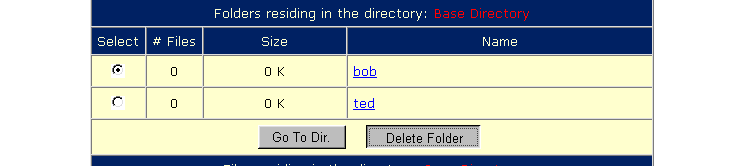
FAQ and Tutorial © Ted Sindzinski, 1998.